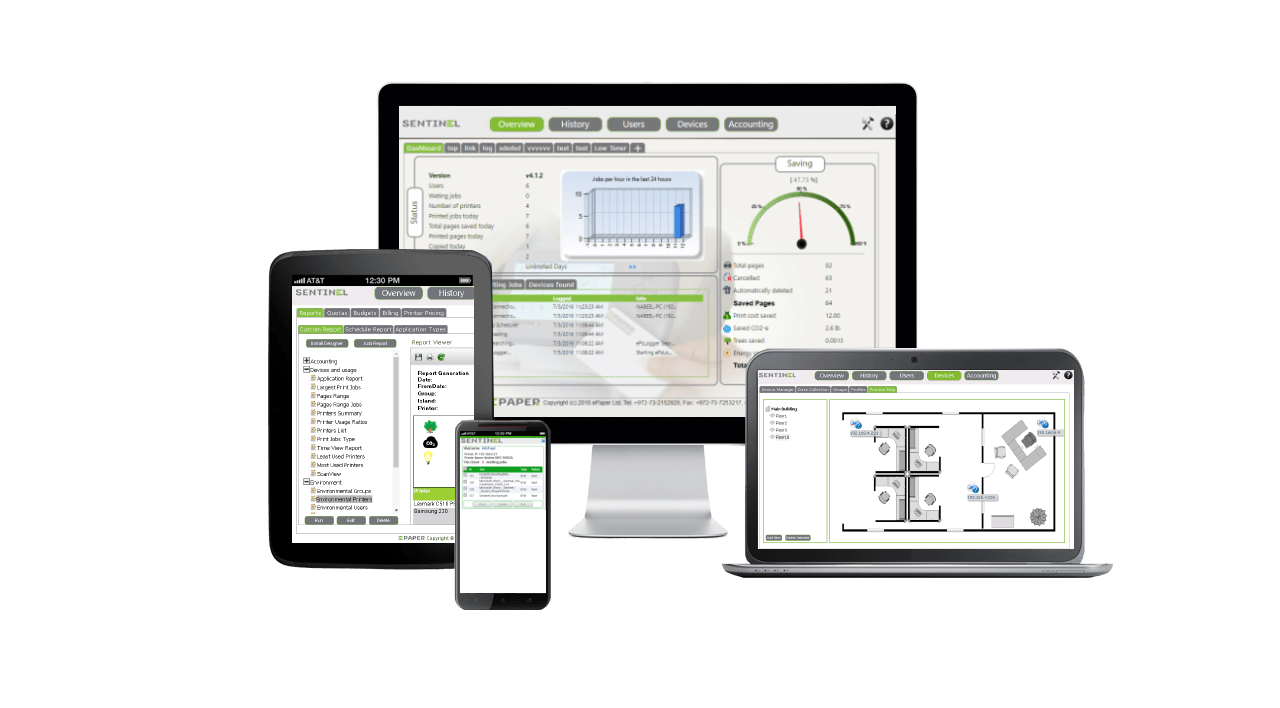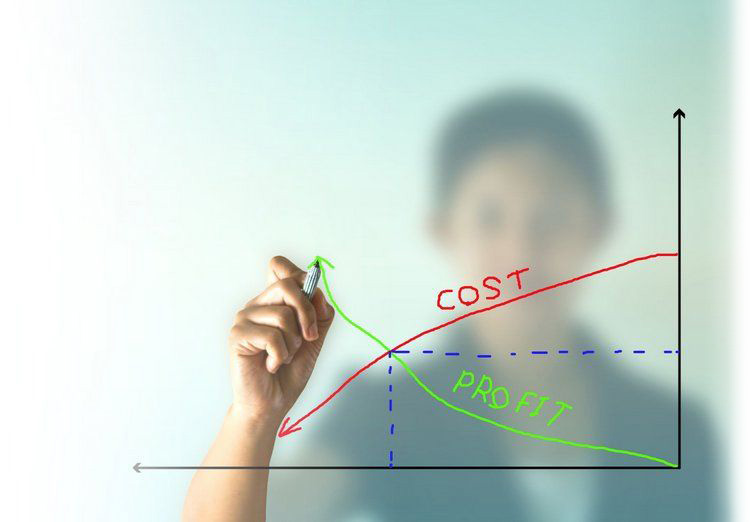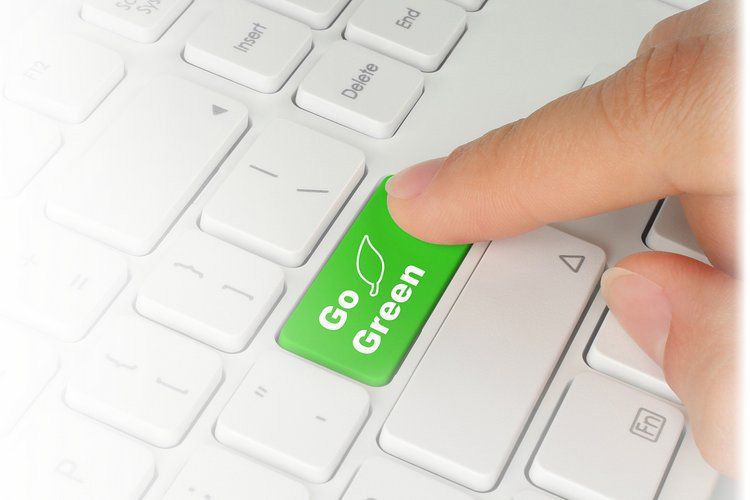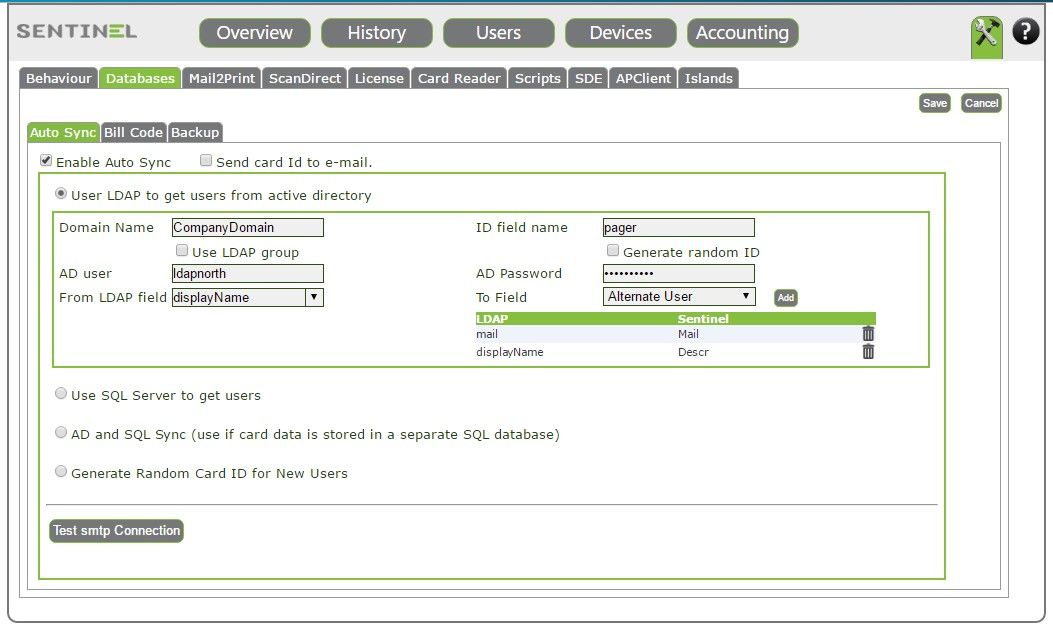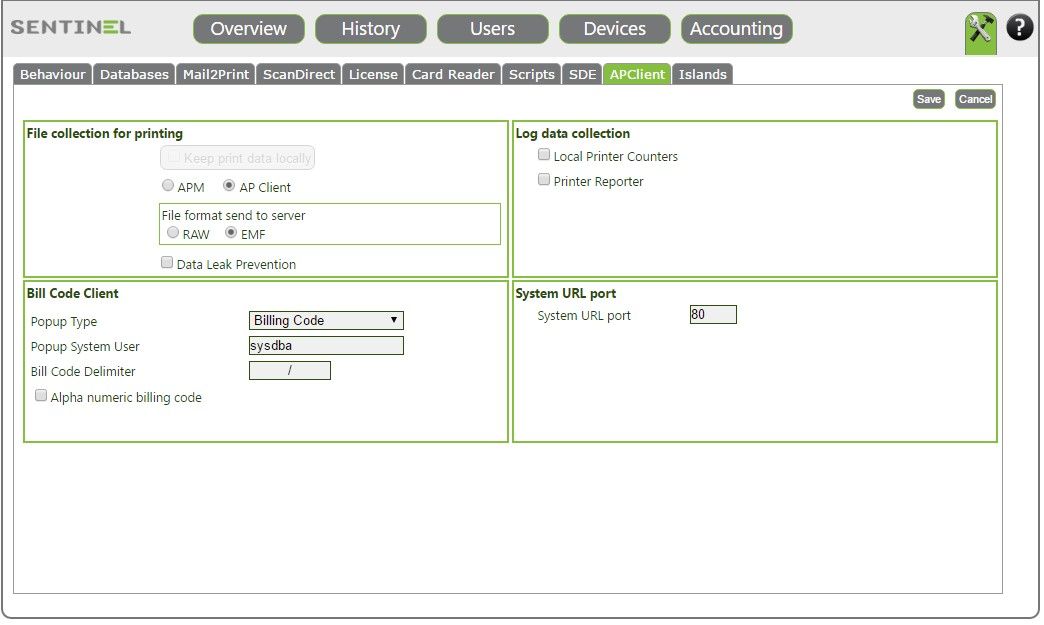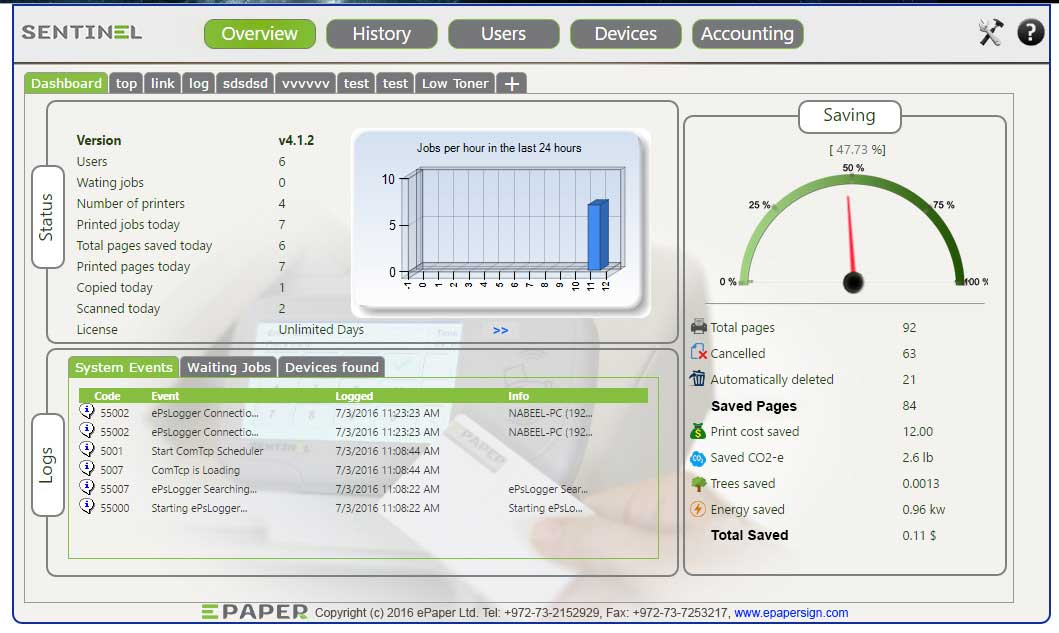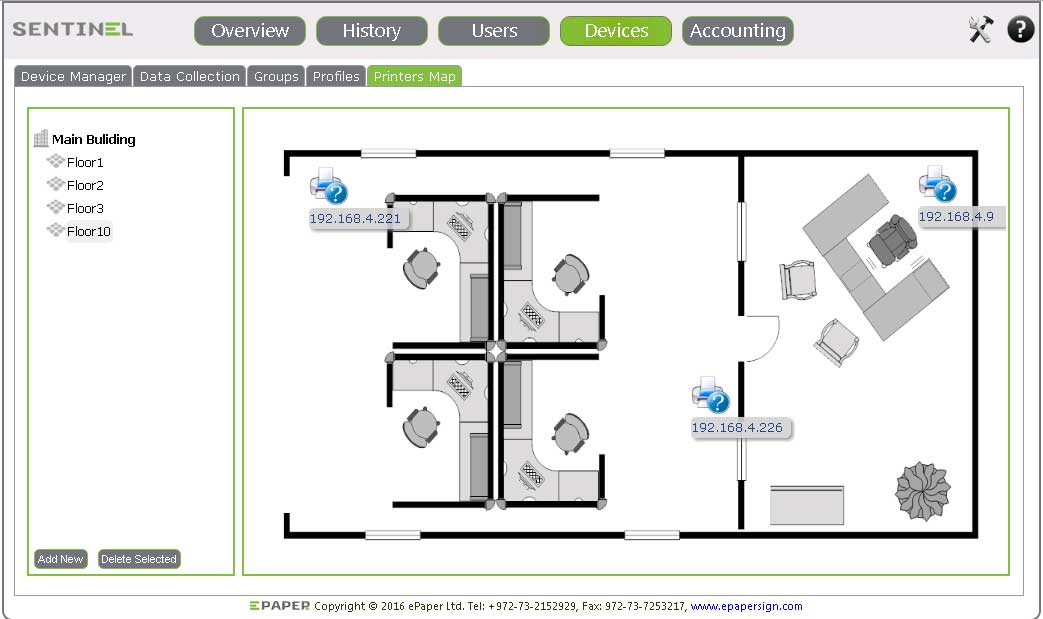Sentinel print management software will secure your printing, scanning and copying - but an excellent side-effect of pull printing is that waste is all but eliminated. This means that Sentinel will cut your costs significantly by reducing the waste of paper, toner and energy - and indeed it will reduce the number of printers you need in the first place. Don’t take our word for it though - download and install our no-obligation trial and monitor your print infrastructure for two months. No cost, and no strings attached.
For full list of features, benefits and applications click here.
Some of the insights you will gain:
Sentinel Version 4 Highlights:
- Traffic-less printing - holding print jobs locally to conserve bandwidth over the WAN, for example in cases when a branch office is connecting to a remote Sentinel server. Useful in cases where having a local print server is impractical or uneconomical.
- Server-less printing - secure pull printing without a server, for cases where it is not possible to connect to a server, or where advanced functionality is not a prerequisite.
- Dynamic XML forms - allows for easy construction of dynamic forms with tables, graphs, images, bar codes, cheques, or any number of other templates; this can save lots of time and money.
- Islands (Multi-Tenant MPS) - these are sub-sites which can have their own groups, users and policies applied. Useful for organisational structures in which different departments, for example, need to be defined.
Improvements:
- Improved dashboard interface
- Newly added or improved views, such as top ten daily, monthly, weekly users, top ten budget usage, jobs per hour, low toner printers, and many more custom views.
- Improved export options for reporting
- Improved history display with detailed administrator configuration logs
- Graphic views for toner level values
- Synchronise to multiple Active Directory domains
Important notice:
No other print management software (other brands or older versions)
should be installed on the server.
Documentation:
![]() Sentinel Installation Guide (PDF)
Sentinel Installation Guide (PDF)
![]() Sentinel Implementation Guide (PDF)
Sentinel Implementation Guide (PDF)
Server 2008/2012 – IIS Configuration
Before you can install the system on a Windows Server 2008 / 2012 server you should first install Microsoft IIS (Internet Information Services) software on the server.
If IIS is already installed on the server, you should verify that IIS is configured as described below.
IIS installation:
- Select Web Server (IIS)
- Click Role Services and under Common HTTP Features make sure Static Content is selected.If not – mark it.
- Select Application Development and make sure all its sub-options are selected.
- Under Security, make sure Windows Authentication is selected.
- Select IIS 6 Management Compatibility and make sure all its sub-options are selected.
- If one of the above was not marked, mark it, click Next and then Install. Click Close when the installation finishes.
Sentinel Version 4 System Requirements:
| Component: | Requirement: |
| Operating system for print server |
|
| Operating system for clients | Windows XP or higher |
| Web browser | One of the following:
|
| Database |
|
| Available Disk Space | Minimum: 10GB or greater |
| IIS | Yes |
| .Net framework 2.0 | Yes |
| .Net framework 4.0 | Yes or higher |
| Port to Open | TCP Port: 515, 9100, 8081 UDP Port: 161, 162, 7001, 7002, 7003, 65535 |